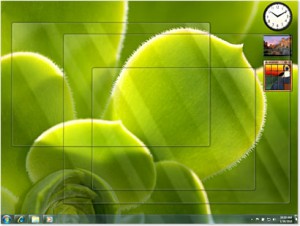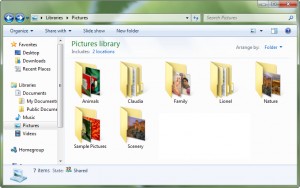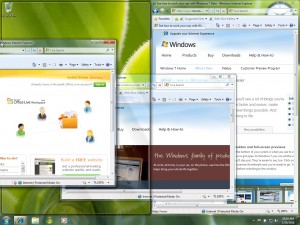| | Tech Tips - Business IT Support Tips
Posts Tagged ‘new computer’
Saturday, November 26th, 2011
A hard drive is a small box inside of computer equipment that may contain sensitive information such as usernames, passwords, credit card information, social security numbers, etc. If you are upgrading to a new computer (desktop computer, laptop, office copier, etc.) always remove and destroy the hard drive before selling, donating, or recycling any computer equipment! Failure to destroy the hard drive before giving the computer away could result in sensitive information ending up in the hands of the new owner, who will then be able to copy old files and go through your personal information stored there.
There are many options available if you are looking to dispose of an old hard drive. Some professional destruction methods include:
- Shredding it using a local shredding company
- Taking it to a computer recycling company
- Mailing it to a hard drive destruction specialist
- Bringing it in to a local computer shop that will dispose of it
These methods are ideal, but they usually cost money. Professional destruction of a hard drive could cost $70 or more in some areas! So what is a low cost method to dispose of the hard drive and keep your personal data safe if you are low on funds? Considering you have all the right tools, this method won’t cost you a dime and is a very secure way to get rid of a hard drive while keeping your data secure.
Step 1: Wipe it! Wiping a hard drive in essence destroys the data by writing over it with random characters. There are many free utilities to help, a good one is Active@ KillDisk. You can download the free utility from their website, click: Active@ KillDisk. This free software overwrites all of the data on your old hard drive with random characters and WILL DESTROY ALL OF YOUR DATA! Be sure you have performed a complete backup and have transferred the data from your old hard drive to your new system before wiping it.
Step 2: Remove it! Physically remove the hard drive from the system. This is usually the easy part, you’ll just need a screwdriver and a little patience. Keep in mind that you will still be able to sell or donate the old computer without a hard drive missing, just be sure to let the new owners know in advance that they will need a new hard drive and operating system.
Step 3: Drill it! If you plan on using the old hard drive again, skip this step. Otherwise it’s best to physically destroy the old hard drive just to be 100% certain that the old data is completely destroyed. This step is not only fun, depending on how much personal data you had on the old drive it can also help you sleep better at night.
Wearing protective goggles, gloves, and a dust mask for your mouth and nose take a drill and a metal drill bit to the drive. You’ll want to drill through the drive completely from one side to the other, and you’ll want to do this multiple times. Two important areas for you to drill through are the platters and the controller board. See examples in the below images.
-

-
Hard drive from an old computer, data already moved to new computer and ready for destruction.
-

-
A few things you should have. Drill bits, eye protection, gloves, mouth and nose protection.
-

-
A drill
-

-
Hard drives contain many round platters inside that store the data. Drill through them.
-

-
In this example, the drive has been drilled through one side to the other. You can see the light behind it coming through.
-

-
Close up of the hole drilled through the hard drive
-

-
The green area is the controller board. Drill through that as well.
-

-
Don’t stop with just one hole, drill several times through the drive.
-

-
The last hard drive was a 3.5″ desktop drive. You can drill 2.5″ laptop hard drives the same way.
-

-
This laptop hard drive has a much larger controller board on the bottom, but is easier to drill through.
-

-
Multiple drill holes through a 2.5″ laptop hard drive
All done!
>> Did you like this article? Ping it!
Tags: backup, characters, cheap, computer, computer shop, controller board, copier, data, desktop, destroy, destroy the hard drive, destruction, dispose, donating, drill, easy, free, gloves, googles, hard drive, hard drive destruction, information, killdisk, laptop, low cost, mask, metal drill, method, new computer, old data, overwrite, passwords, personal data, physically destroy, platters, random, recycling, remove, secure, selling, shredding, tools, upgrading, wiping, writing
Posted in Tech Club General | No Comments »
Sunday, September 19th, 2010
How old is your existing computer? Did you purchase it longer than three or four years ago? If you haven’t purchased a new computer for yourself, new servers, or new systems for your office, it’s time to take a good look at what’s available! Technology has advanced considerably over recent years and prices have come down at the same time. There are some amazing deals available out there for system upgrades.
Take the Dell Optiplex 780, for example. Here are a few specs from a mid-range Dell system selling for only $750. But don’t let the mid-range category fool you, compared to older computers this is a beast!
- Windows 7 Professional
- Intel® Core™ 2 Quad 2.6 GHz Processor
- 4 GB System Memory (RAM)
- 160GB 7,200 RPM SATA, Hard Drive
Now, let’s compare this to a very popular system being sold by Dell in 2006 for around the same price range, the Dell Dimension 3100. These systems were very popular, and we still run across many offices with these systems still running today. How does it stack up to the Optiplex 780? Here are some specs from the 3100:
- Windows XP Professional
- Pentium 4 3.0 GHz Single Core Processor
- 512 MB System Memory (RAM)
- 80GB Hard Drive
The processor on the older 3100 system took 231 seconds to do the same office task that the new 780 system can do in only 114 seconds. Also keep in mind that the new 780 has FOUR cores, and that same task can be performed four times in the same span of time as the 3100 is cranking away on a single task. WOW, now there’s an amazing difference. This is the type of productivity increase that should not be ignored. With every computer in an office running tasks twice as fast, and capable of running 4 times as many tasks at once, it’s easy to see how an entire company can realize a massive jump in productivity after a minimal investment in new computer systems.
Some other benefits: Windows 7 is far more stable than Windows XP, which means fewer crashes and less troubleshooting to contend with. Also, any time a new system is setup and configured, you have an opportunity to clean out old junk files from the previous system that have been slowing you down. There’s also an opportunity to install the latest anti-virus and make sure that software is configured correctly for optimal performance. Finally, let’s not forget about Office 2010. If you’re upgrading computers, it’s probably a good idea to dump that old version of Office 2003 and get the latest and greatest, Office 2010. This software is packed with new features that make it easier and faster to compose and share documents.
The same increase in productivity, speed, and reliability also carries through to the latest laptops and servers on the market. New office technology is very affordable right now and will work wonders for any office of any size. We can help you pick out and customize the system that is right for you. Several important factors to consider include type of processor, hard drive size, network card, and operating system depending on where and how you will use the computer.
When deadlines matter and competition is tight, it’s important to provide yourself and your employees with the latest tools if you want to be successful. Let my PC Techs provide your office with a free, expert consultation. We can help you identify the best use of your yearly technology budget to make meaningful purchases that will increase productivity and save time and money. Call (602) 456-0150 to setup your free consultation today.
Tags: 2006, 3100, 7200 RPM, advanced, affordable, and everything, anti-virus, Arizona, available, budget, clean, company, compare, competition, computer, computers, configuration, configured, consultation, Core 2, cores, crashes, deadlines, deals, Dell, difference, dimension, drives, employees, expert, factors, fast, GB, greatest, hard drive, help, install, Intel, investment, jump, junk, laptops, latest, memory, mid-range, network card, networks, new computer, office, office 2003, office 2010, old, older, operating system, Optiplex, packed, pentium 4, phoenix, pick out, popular, ports, prices, Processor, productivity, purchase, purchased, purchases, Quad Core, RAM, right for you, running, SATA, seconds, servers, setup, slowing, software, specs, stable, system, systems, task, tasks, technology, technology built in, tools, troubleshooting, upgrades, upgrading, windows 7, windows XP, years
Posted in Tech Club General | No Comments »
Tuesday, September 1st, 2009
By Andre Morris, my PC Techs
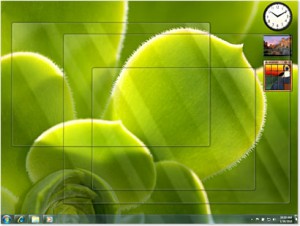 Microsoft’s latest operating system, Windows 7, will be available for purchase on October 22, 2009. Released just in time for holiday shopping, it has been priced to sell, with pricing set lower than equivalent Windows Vista editions. This article highlights 7 compelling reasons to spend your hard earned dollars on a Windows 7 upgrade this holiday season. Microsoft’s latest operating system, Windows 7, will be available for purchase on October 22, 2009. Released just in time for holiday shopping, it has been priced to sell, with pricing set lower than equivalent Windows Vista editions. This article highlights 7 compelling reasons to spend your hard earned dollars on a Windows 7 upgrade this holiday season.
Reason 7: It looks and responds better than XP and Vista.
The user interface has been improved with Windows 7, leaving a cleaner, more functional look than previous Microsoft operating systems. Aero Peek is one of the exciting new user interface features. It changes the way you view windows by leaving all open windows transparent except the one you’re currently using. The re-designed taskbar makes it possible to display more information in less space. Windows 7 also introduces new touch and gesture functionality, making common tasks more intuitive. As an added bonus, Microsoft has included a library of colorful, innovative desktop wallpapers with this release. Windows 7 produces better graphics that are more pleasing to the eye without slowing your computer down.
Reason 6: Enjoy a longer laptop battery life.
Windows 7 uses even less energy to run on a laptop battery than did Windows Vista and Windows XP. With improved power management tools and power optimizations in the Windows 7 code, you’ll be able to watch longer movies, work longer and get more use from your laptop while traveling. This is great news for those of us who are tired of being forced to carry two laptop batteries just to have enough power for a cross-country flight.
Reason 5: Libraries of information make organizing simple.
Microsoft Libraries have made it easier for you to organize all of the information on your computer in one place. Rather than requiring users to save all their information in the “My Documents” folder, Windows 7 recognizes that documents, pictures and other important files will frequently reside in several different folders spread across different physical drives. Libraries allow you to group these files and folders in a single easy-to-view interface. For example, you can take all of the pictures in your “My Pictures” folder and combine them with pictures stored on an external USB backup drive and other pictures stored on another computer on your network. You will then be able to group, sort and view all of these images in one place as if they resided in a single folder.
Reason 4: Touch screens simplify your work.
Several years ago at technology trade shows, exhibitors were introducing their own next generation touch screen products. The new touch screen features embedded into Windows 7 will allow computers to catch up with features currently found only on the iPhone and similar hand-held devices. Don’t be surprised to see laptop and netbook computers that will soon eliminate existing mouse and pointer devices in favor of a touch screen interface. Microsoft insists that touch screens will be a large part of computing in the future and they have cemented their support for it with Windows 7.
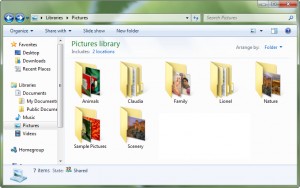 Reason 3: It’s faster. Reason 3: It’s faster.
People who do most of their work on a computer expect it to be fast enough to get their job done quickly. Vista was slow and Microsoft learned early on that speed was the single biggest reason Vista users later downgraded back to Windows XP. It’s no wonder Vista wasn’t the success Microsoft had hoped for. Microsoft has spent a lot of time making Windows 7 faster for common functions, in some cases even faster than Windows XP. But Windows 7 isn’t only about work; even serious computer gamers will be happy with this release.
Reason 2: You won’t need to buy a new computer.
With previous releases of XP and Vista, Microsoft expected consumers to wait for a new computer system before upgrading the operating system. Most people had no other choice, as their old computer hardware could not efficiently handle the upgrade. Windows 7 is different. Most computers sold in the last few years will be able to run Windows 7 adequately. You will be able to purchase the Windows 7 upgrade and install it to your existing computer without the same slowdown issues that many people experienced when upgrading from XP to Vista or from 2000 to XP. You’ll even be able to install and run Windows 7 on slower netbook computers with speeds comparable to existing XP netbook performance.
Reason 1: It’s better than any previous operating system.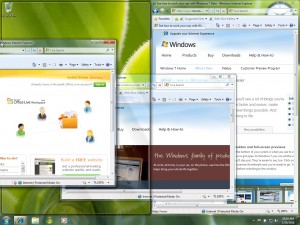
Getting a better product with more advanced features than the one you’re using now is the most compelling reason to upgrade to Windows 7.
- Windows 7 incorporates new innovations. If you’re still using XP, you’re stuck with the limitations of technology developed eight years ago.
- Initial reviews have shown Windows 7 to be well designed with fewer bugs. If you’re using Vista, you still experience several bugs and issues no matter what you’ve done to patch and tweak the operating system.
- Microsoft has set the bar high with Windows 7, providing next generation features that you won’t find in any other operating system combined with improved core applications and the same legendary Windows device support and ease of use found in previous Windows versions.
Overall, many new features come loaded with Windows 7 that make it easier to find what you’re looking for and faster to get your job done. Microsoft has somehow found a way to incorporate new features while improving upon the look of Windows Vista, all while utilizing far fewer resources than Vista.
Microsoft put forth extra effort with Windows 7 and it shows. It’s starting to look like the 2009 holiday season will be a happy one for Microsoft…and users of Windows 7.
For more information about Windows 7, visit the Microsoft Windows Vista website at www.microsoft.com/windows/windows-7/.
Andre Morris (www.facebook.com/my.PC.Techs) is the President of my PC Techs, a Phoenix on site computer repair and website design company that stands by its promise: Technology you can trust. Support you can afford. They offer expert business and residential IT support, website services and SEO at very affordable pricing. For questions about Windows 7 or any other technology issue, please contact my PC Techs at (602) 692-6423, email andre@mypctechs.com or visit their website at www.mypctechs.com.
Tags: aero, aero peek, battery life, bugs, christmas, computers, desktop wallpapers, device drivers, documents, ease of use, faster, features, games, gaming, gestures, graphics, hardware, holiday, innovation, innovations, iPhone, IT support, laptop batteries, libraries, maximize, microsoft, my documents, my pc techs, my pictures, netbook, network, new computer, old computer, on site computer repair, operating system, organizing, OS, patch, phoenix computer repair, pictures, power optimization, pricing, reasons, screenshots, seo, software, speed, stacking, support you can afford, surface, taskbar, technology, technology you can trust, touch, touch screen, upgrade, usb, user interface, web development, website design, windows 7, windows vista, windows XP, www.mypctechs.com
Posted in Tech Club General | 4 Comments »
Saturday, August 15th, 2009
Tags: aero, bugs, christmas, computers, documents, faster, features, games, gaming, gestures, hardware, innovations, iPhone, libraries, maximize, microsoft, new computer, operating system, OS, patch, pictures, pricing, reasons, screenshots, software, speed, stacking, surface, taskbar, technology, touch, touch screen, upgrade, user interface, web development, windows 7, windows vista, windows XP
Posted in Tech Club General | 1 Comment »
WE WORK HARD FOR YOU, BUT DON'T JUST TAKE OUR WORD FOR IT!
We've helped over 1,000 satisfied businesses throughout the Phoenix valley, click here to view some of their testimonials:

©2010 my PC Techs is owned and operated by Leo Polus, L.L.C., concept by Andre Morris |
| |