| | Tech Tips - Business IT Support Tips
Posts Tagged ‘laptop’
Friday, March 15th, 2013
We always ask new clients if they would like us to come out on a regular basis to perform routine computer maintenance. Regular maintenance on your computer systems can extend the life of your machines by many years, and in many cases will help prevent catastrophic failure. As an example, we recently came upon a laptop that was given to us for repair. The system hadn’t been maintained in over three years, and in this case the system fan had stopped spinning. The fan was locked up as a result of dust buildup.
All kinds of bad things happen to a laptop or desktop when a system fan stops spinning. Here, without air circulation the CPU (processor) became so hot that the CPU’s metal fused to the metal on the heat sink. As you can see in the image below, there’s actually a strip of metal from the CPU melted on to the heat sink itself.

Click to See a Larger Version
Unfortunately, this is a costly repair requiring a replacement of the fan, heat sink, and CPU. It’s not as bad as it could be, however. The system board itself didn’t melt. We’ve seen that happen on some systems in a similar situation where the system fan had failed.
This failure could have been prevented with regular maintenance. Dusting out your laptop and desktop fans and cases with compressed air will prevent heat and dust from killing them. Heat and dust are the #1 killers of computer systems and electronics! Just like your car, your computers need regular care too if you want them to last longer. Extend the life of your computers, let my PC Techs help you maintain them with regular visits. Give us a call, (602) 456-0150.
Tags: air circulation, cases, compressed air, computer maintenance, computer systems, computers, cpu, desktop, dust, dusting, failed, failure, fan, fused, heat and dust, heat sink, hot, laptop, machines, maintenance, melt, melted, metal, Processor, repair, replacement, spinning, system, system board, system fan, systems, years
Posted in my PC Techs News & Events | No Comments »
Monday, April 30th, 2012
Do you have a need to frequently access folders and files on a laptop or other computer that is not turned on 24/7? If this is you, you’ll know that you usually have to turn on the laptop and wait for it to boot to a state that allows you to access the data. This could be as quick as two minutes or as long as 10 minutes, depending on the age of your hardware. Even worse, if your battery is low and no ac power is available to plug in the laptop you may have to wait even longer.
You don’t have to wait anymore, there is a solution to your data accessibility problems! You can copy those folders and files to a usb memory stick and, not only will you be able to access to the data from another computer, you will also have a “live” backup just in case something ever happens. On a small memory stick with a small amount of data it is possible to perform the data copy operations and keep the data synchronized manually. As your data grows however, the process will eventually become difficult to manage in an effective way. Just the need to answer “Yes” or “No” to every overwrite dialog could make a regular copy operation turn into a nightmare.
Fortunately, Microsoft provides a free tools called SyncToy which will help minimize the time it takes to keep files in sync between folder pairs on your laptop and thumb drive. Download SyncToy here: http://www.microsoft.com/en-us/download/details.aspx?id=15155
You will need the proper download based on your existing operating system, your choices are x64 or x32 bit versions. To find out what version you need, click Start, right click on the computer icon, and select Properties. Half way down the page you’ll see the “System” Header, now find “System Type” and look to see if your system requires 32-bit or 64-bit software. Download and install SyncToy then run it, which will bring up the following screen:
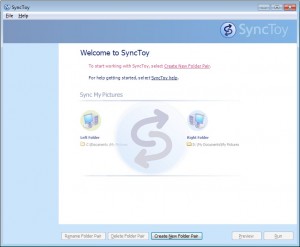
To begin, you need to create a folder pair. This pair is how SyncToy manages keeping your files syncronized between the left and right folders. When you click on the Create Folder Pair button you start the process of joining the folder pairs. It is easiest if you browse to the location for each pair:
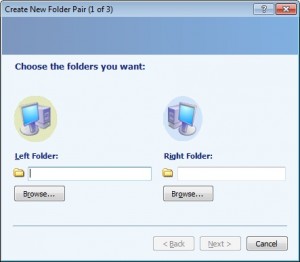
For this example we will use a “Test” folder with the “left” folder on the local hard drive and the “right” folder on a thumb drive. If a folder does not exist on the right folder destination, SyncToy allows you to create the folder as needed. Once you have folders set, you will be given a choice to Synchronize, Echo, or Contribute. For most applications you should Synchronize. You should carfully consider each option to get the best result. Here are the definitions of the options.
Synchronize: New and updated files are copied both ways. Renames and deletes on either side are repeated on the other.
Echo: New and updated files are copied left to right. Renames and deletes on the left are repeated on the right.
Contribute: New and updated files are copied left to right. Renames on the left are repeated on the right. No deletions.
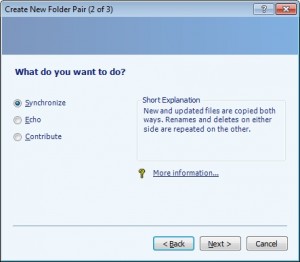 Choose your Sync Now name your pair. This should be a simple name, yet descriptive of the pair.
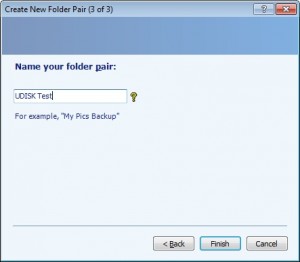 Name your pair That is all there is to creating folder pairs:
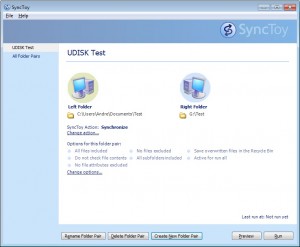 The First Pair The simpler you keep your pairs, the easier it will be to maintain them. Now you simply need to run the pair(s) as needed, or put them on a schedule, but that is a topic for a future blog post.
my PC Techs provides expert computer consultants to your Arizona business. Let us help your business save money and increase productivity. Call today (602) 456-0150 for a free consultation.
Tags: 32, 64, accessibility, backup, bit, browser, computer, contribute, copy, create folder pair, data, deletes, echo, files, folder pair, folder pairs, folders, laptop, left, memory stick, microsoft, overwrite, rename, renames, repeated, right, synchronize, synctoy, thumb drive, tool
Posted in Tech Club General | No Comments »
Saturday, November 26th, 2011
A hard drive is a small box inside of computer equipment that may contain sensitive information such as usernames, passwords, credit card information, social security numbers, etc. If you are upgrading to a new computer (desktop computer, laptop, office copier, etc.) always remove and destroy the hard drive before selling, donating, or recycling any computer equipment! Failure to destroy the hard drive before giving the computer away could result in sensitive information ending up in the hands of the new owner, who will then be able to copy old files and go through your personal information stored there.
There are many options available if you are looking to dispose of an old hard drive. Some professional destruction methods include:
- Shredding it using a local shredding company
- Taking it to a computer recycling company
- Mailing it to a hard drive destruction specialist
- Bringing it in to a local computer shop that will dispose of it
These methods are ideal, but they usually cost money. Professional destruction of a hard drive could cost $70 or more in some areas! So what is a low cost method to dispose of the hard drive and keep your personal data safe if you are low on funds? Considering you have all the right tools, this method won’t cost you a dime and is a very secure way to get rid of a hard drive while keeping your data secure.
Step 1: Wipe it! Wiping a hard drive in essence destroys the data by writing over it with random characters. There are many free utilities to help, a good one is Active@ KillDisk. You can download the free utility from their website, click: Active@ KillDisk. This free software overwrites all of the data on your old hard drive with random characters and WILL DESTROY ALL OF YOUR DATA! Be sure you have performed a complete backup and have transferred the data from your old hard drive to your new system before wiping it.
Step 2: Remove it! Physically remove the hard drive from the system. This is usually the easy part, you’ll just need a screwdriver and a little patience. Keep in mind that you will still be able to sell or donate the old computer without a hard drive missing, just be sure to let the new owners know in advance that they will need a new hard drive and operating system.
Step 3: Drill it! If you plan on using the old hard drive again, skip this step. Otherwise it’s best to physically destroy the old hard drive just to be 100% certain that the old data is completely destroyed. This step is not only fun, depending on how much personal data you had on the old drive it can also help you sleep better at night.
Wearing protective goggles, gloves, and a dust mask for your mouth and nose take a drill and a metal drill bit to the drive. You’ll want to drill through the drive completely from one side to the other, and you’ll want to do this multiple times. Two important areas for you to drill through are the platters and the controller board. See examples in the below images.
-

-
Hard drive from an old computer, data already moved to new computer and ready for destruction.
-

-
A few things you should have. Drill bits, eye protection, gloves, mouth and nose protection.
-

-
A drill
-

-
Hard drives contain many round platters inside that store the data. Drill through them.
-

-
In this example, the drive has been drilled through one side to the other. You can see the light behind it coming through.
-

-
Close up of the hole drilled through the hard drive
-

-
The green area is the controller board. Drill through that as well.
-

-
Don’t stop with just one hole, drill several times through the drive.
-

-
The last hard drive was a 3.5″ desktop drive. You can drill 2.5″ laptop hard drives the same way.
-

-
This laptop hard drive has a much larger controller board on the bottom, but is easier to drill through.
-

-
Multiple drill holes through a 2.5″ laptop hard drive
All done!
>> Did you like this article? Ping it!
Tags: backup, characters, cheap, computer, computer shop, controller board, copier, data, desktop, destroy, destroy the hard drive, destruction, dispose, donating, drill, easy, free, gloves, googles, hard drive, hard drive destruction, information, killdisk, laptop, low cost, mask, metal drill, method, new computer, old data, overwrite, passwords, personal data, physically destroy, platters, random, recycling, remove, secure, selling, shredding, tools, upgrading, wiping, writing
Posted in Tech Club General | No Comments »
Tuesday, November 15th, 2011
For Immediate Release November 15, 2011
my PC Techs named ASPIRE Award Gold Prize winner by Ready-to-Go Marketing
 Phoenix, Arizona — November, 15, 2011 — my PC Techs, Expert Solutions You Can Trust, today announced that it has been named recipient of ASPIRE Award Gold Prize sponsored by Ready-to-Go Marketing. my PC Techs is being recognized by Microsoft for successfully utilizing the corporation’s partner program Ready-to-Go Marketing resources to create innovative sales and marketing campaigns and improve its reach to high-quality customer leads. Phoenix, Arizona — November, 15, 2011 — my PC Techs, Expert Solutions You Can Trust, today announced that it has been named recipient of ASPIRE Award Gold Prize sponsored by Ready-to-Go Marketing. my PC Techs is being recognized by Microsoft for successfully utilizing the corporation’s partner program Ready-to-Go Marketing resources to create innovative sales and marketing campaigns and improve its reach to high-quality customer leads.
Specifically, ASPIRE Award entrants’ campaigns were evaluated on business impact; innovation and creativity; Microsoft Ready-to-Go integration; results and effectiveness; and overall campaign excellence. my PC Techs is one of nine partner companies to receive a Gold Aspire Award.
my PC Techs makes it easy for businesses in the Phoenix area to save time, save money, and increase productivity by delivering world-class computer repair and computer consulting services directly to you throughout the Phoenix and Scottsdale metro areas. They are locally owned, and provide experienced and honest services with no hidden fees. Computer services provided by my PC Techs include computer repair (PC and Macintosh desktops, laptops, and servers), server maintenance, new computer sales and installation, computer consulting and training, email and internet support, networking, data recovery, and more.
“We are honored to be a winner of the Gold Microsoft ASPIRE Award. Microsoft technologies allow our small-to-medium sized business clients get more done in less time. What sets us apart from the competition is our willingness to go the extra mile in order to provide our customers with a technological advantage over the competition,” said Andre Morris, President and Founder of my PC Techs.
“The Ready-to-Go Marketing program is designed to help partners save time and money and effectively market their business,” said Cindy Bates for Microsoft Corp. “By leveraging the full range of Ready-to-Go Marketing tools, partners gain access to increased customer visibility and a tremendous competitive advantage. We are proud to offer our partners a sales and marketing support system that enables them to position themselves effectively for success, now and in the future.”
Microsoft’s Ready-to-Go Marketing helps fuel your marketing from planning to execution with easy-to-use, relevant, and useful resources. Ready-to-Go Marketing provides the tools, guidance, and support to help you grow your business and generate leads more efficiently.
my PC Techs provides expert solutions you can trust. They understand the importance of your business data and go to great lengths to provide you only the highest caliber of technology professionals. They hire friendly personalities, require a minimum of five years, proven hands-on experience, and require that all team members pass extensive background checks. Having computer problems, thinking about upgrading, or just have questions? Let my PC Techs help your Arizona business increase productivity and save money today. Give them a call at (602) 456-0150 to schedule an expert computer consultation for your business.
For more information, press only:
Andre Morris, my PC Techs, (602) 456-0150, andre@mypctechs.com
>> Did you like this article? Ping it!
Tags: andre morris, aspire, award, business, businesses, computer consulting, computer repair, conusling, desktop, laptop, macintosh, marketing, microsoft, my pc techs, networking, partner, phoenix, press release, productivity, sales, save money, save time, scottsdale, server, training
Posted in my PC Techs News & Events | No Comments »
Tuesday, January 25th, 2011
Company: my PC Techs
Location: Phoenix, AZ
https://www.mypctechs.com
my PC Techs is a locally owned team of information technology professionals based in Phoenix, Arizona, near Chandler Blvd. and the I-10. Our team is comprised of computer experts with many years of hands-on experience and we are currently searching for a fellow technology guru to join our family. The right person for this job enjoys a challenge, has fun working with computers, is social and enjoys meeting new people, is quick and responsive, and will appreciate our organizational culture of providing an honest service to help people better their lives through technology.
This is a mobile support, contract to hire position. You will service business and residential clients at home, in their office, or remotely throughout the Phoenix area. We repair computer hardware and software for residential and commercial clients, and provide a complete range of business IT Support services, including consulting, upgrading, and server administration. Your primary job function will include the following desktop, laptop, and server duties: Computer repair, computer installation networking, software configuration, software installation, virus removal, user and email management, training, and general IT support.
We have grown rapidly throughout the recession and have experienced even greater growth thus far in 2011. As a firm that deeply values our team members, you will be in an excellent position to share in this success as our operations continue to expand.
Requirements:
5+ Years of hands-on computer repair experience
MAC experience A+
For the right person, this could very well be the most rewarding job you’ve ever had.
To apply, email your resume to jobs@mypctechs.com
>> Did you like this article? Ping it!
Tags: administration, Arizona, computer, computer repair, consulting, contract, desktop, email, experience, family, fun, growth, guru, hardware, hire, home, honest, installation, IT support, job, laptop, MAC, mobile, my pc techs, office, phoenix, social, software, team, technician, technology, virus
Posted in Tech Club General | 1 Comment »
WE WORK HARD FOR YOU, BUT DON'T JUST TAKE OUR WORD FOR IT!
We've helped over 1,000 satisfied businesses throughout the Phoenix valley, click here to view some of their testimonials:

©2010 my PC Techs is owned and operated by Leo Polus, L.L.C., concept by Andre Morris |
| |


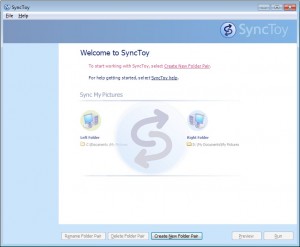
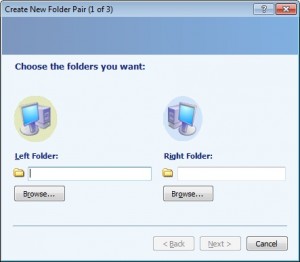
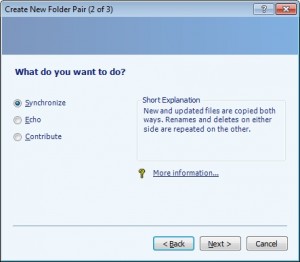
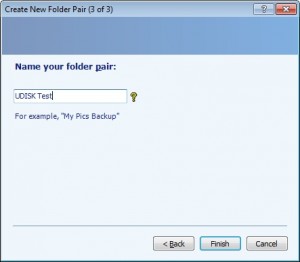
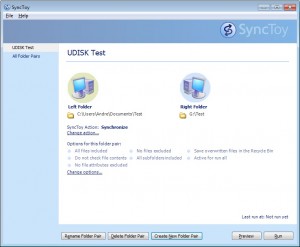











 Phoenix, Arizona — November, 15, 2011 — my PC Techs, Expert Solutions You Can Trust, today announced that it has been named recipient of ASPIRE Award Gold Prize sponsored by Ready-to-Go Marketing. my PC Techs is being recognized by Microsoft for successfully utilizing the corporation’s partner program Ready-to-Go Marketing resources to create innovative sales and marketing campaigns and improve its reach to high-quality customer leads.
Phoenix, Arizona — November, 15, 2011 — my PC Techs, Expert Solutions You Can Trust, today announced that it has been named recipient of ASPIRE Award Gold Prize sponsored by Ready-to-Go Marketing. my PC Techs is being recognized by Microsoft for successfully utilizing the corporation’s partner program Ready-to-Go Marketing resources to create innovative sales and marketing campaigns and improve its reach to high-quality customer leads.





