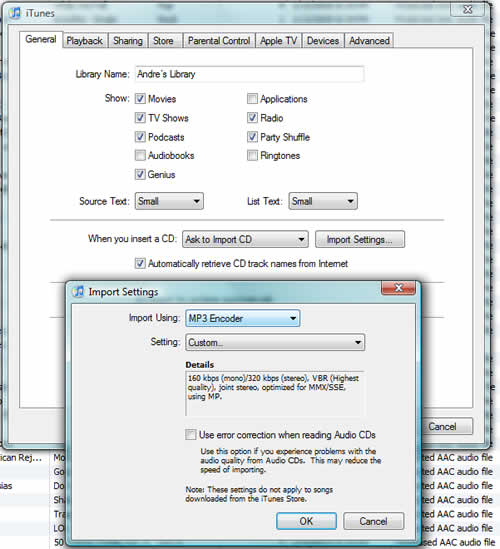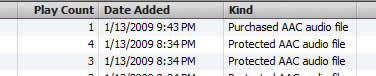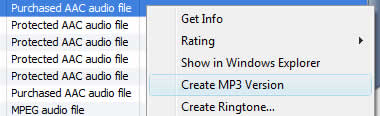| | Tech Tips - Business IT Support Tips
January 17th, 2009
On January 6th, Apple announced changes to the iTunes music store that effectively removes DRM copy protection from almost all of the music sold through the iTunes store. This is great news for all of us with an MP3 CD-Player in the car, a PS3 or Xbox media center, or any portable media device other than an iPod that supports MP3. Audio converted to the MP3 format is considerably smaller than audio in the traditional music CD format. You are able to to fit 5-10 times as many songs on a single MP3 CD compared to a standard audio CD.
iTunes files for many years have been protected, and there was no easy way to convert them from the AAC iTunes format to another format for use outside of iTunes or an iPod. Previously, if you wanted to convert music purchased through iTunes to MP3, you would first have to burn the songs 12-16 at a time to an audio CD, then RIP the same CD back to your computer as MP3 files. Not only was this time consuming, it would waste a perfectly good CD and the process would often result in degraded sound quality.
Now, with the copy protection removed from purchases, it’s very easy to convert your purchased music to MP3 from within iTunes and then burn an MP3 CD – directly out of iTunes! I’m going to walk you over the series of steps you need to take to make this possible:
- In Itunes, click on Edit / Preferences
- On the ‘General’ tab, click on ‘Import Settings’
- In the import settings box, change Import Using to MP3 Encoder, and select ‘Custom’ in the Setting box.
- In the MP3 Encoder custom settings box, I recommend a bit rate of 320kbps, check the VBR box, and set the quality to Highest.
- Click OK, OK, and OK to exit the preferences page.
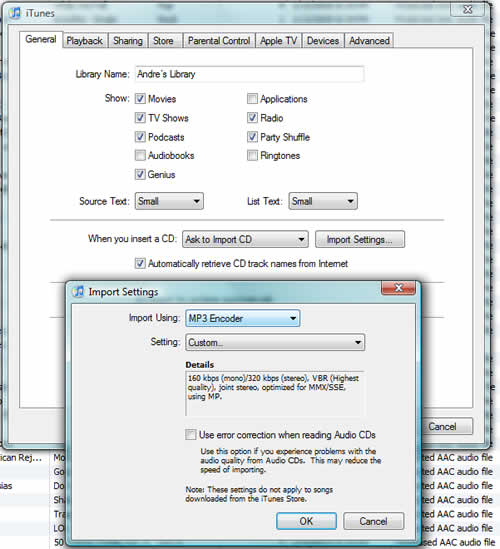 iTunes import settings Once you’ve made this change, you will be able to convert any Purchased AAC Audio File from iTunes to MP3. Keep in mind that Purchased AAC Audio File is not the same as Protected AAC Audio File. You can view which songs in your library can be converted to MP3 by going to the ‘Music’ Library link. Click on View, ‘as List’, then click on ‘View / View Options’ from the menu and add a check to ‘Kind’. Click OK, and you should get a list of songs with the ‘Kind’ of file shown like this:
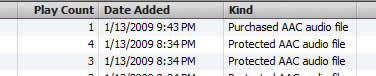 Kind of file Notice above how one song is “Purchased” and others say “Protected”. The protected songs are from the old version of iTunes, and cannot be converted to MP3. You can ‘upgrade’ the protected songs for 30 cents each by going into the iTunes store, clicking on the ‘iTunes Plus’ link, and paying 30 cents for each song you’d like to upgrade. Any upgraded song, and the majority of music purchased from now on in Itunes will be listed as ‘Purchased AAC audio file’, and will no longer be DRM protected. You can easily convert these types of files to MP3. Right click on any of the purchased AAC songs in your music list, and select ‘Create MP3 version’.
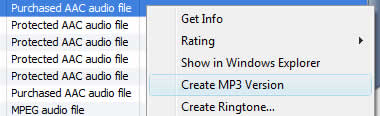 Create MP3 Version Converted files will show up as a second copy of the file in your music library, as type “MPEG audio file’. You can drag these MPEG audio files to a new playlist, and when you go to burn that playlist to a CD, select Disc Format “MP3 CD”. That’s all there is to it!
PS: If you like the Electronic genre of music but haven’t heard the song Breathe by Telepopmusik, check it out. This is easily one of the best song I’ve ever heard. I recommend it as one of the first purchases for your new MP3 CD, click here for the official music video.
Tags: AAC, Convert, DRM, iTunes, MP3
Posted in Tech Club General | No Comments »
January 7th, 2009
I recently found myself needing to install a new blog application to a ColdFusion website. The primary goal was a blog that is easy to customize, will fit perfectly and seamlessly into an existing website and has a robust set of features. I’ve used quite a few different types of blog applications and, personally, I prefer WordPress to everything else out there. The features on WordPress are robust, it’s easy to personalize and the administration of the blog is smooth. So, Imagine my disappointment when I found out that WordPress doesn’t run well (if at all) on a ColdFusion server.It was time to research a suitable alternative.
Unfortunately, there are really only a handful of blog applications that work on ColdFusion. Of those, only three have a set of features that are robust enough to consider the blog as a serious option. After several installations of the different blogs available, testing and more testing (by the client), we all settled on Mango Blog. I am very, very impressed with Mango Blog and I wanted to let all of you ColdFusion designers out there know about it if you didn’t already. The blog was very simple to snap into the website and, although it doesn’t have every feature I’d like, it has a solid foundation and is easy to customize and work with. If you’re looking for a reliable and simple to use blog for ColdFusion, Mango Blog can’t be beat.
Tags: coldfusion, mango blog, wordpress
Posted in Tech Club General | No Comments »
January 6th, 2009
The Sony PlayStation 3 is an excellent media center for your home. Hook it up directly to your theater system and you’ve got a very capable system that’s ready to pump DVD and Blu-Ray movies, music CDs, MP3 files, and other audio through your speakers. You can even access and play internet videos via sites such as YouTube and Hulu through the PS3. I was so impressed with the meda playback capabilities of the PS3 that I moved all of my music over and set it up as the primary media playback device in my home. As a technology guy who promotes the PC on a daily basis, moving anything to a device away from a computer is an important thing. I never expected that anything would ever take the crown away from a computer when it comes to media playback, especially for party music, but the built in browser on the PS3 changed my mind.
While digging deeper into the idea of the PS3 as a complete replacement for computer music and media playack, I discovered the one flaw with the PS3 as a media center, and it’s not a little flaw. In my book, this is a HUGE problem! The PlayStation 3 currently lacks any way to play content from the major streaming internet radio stations. Shoutcast, IceCast, AOL Radio, etc. Basically, anything Windows Media Player or Quicktime based can’t be played on the PlayStation. We’re talking about 95% of the internet radio right now! I’m a Winamp guy, I lean heavily on internet radio to find new music for my collection and nothing beats a good internet radio station for a party. In my opinion, the PS3 needed this feature in a big way if it was to be taken seriously.
An exhaustive internet search turned up a way for me to play internet radio stations on a PSP, but not on the PS3. Strange, isn’t it? I can only hope that Sony will, some time in the future, impliment the same PSP internet radio tools for the PS3 as they have for the PSP. But I can’t wait for some time in the future, I’m not patient when it comes to things like this. I needed to find a way that I could play internet radio through my media center NOW. As it turns out, the reason that sites like YouTube and Hulu work on the PS3 web browser is because they are flashed based websites and the PS3 browser supports flash just fine. So the search was on again, this time for internet radio stations that are flash based.
Enter Pandora Radio and the Music Genome Project. Pandora Radio is a tool that I’ve always dreamed about, looked for, and turned away empty handed in disbelief that something like it didn’t exist. So imagine my excitement upon discovering the Pandora.com website while looking for a good Flash based internet radio station. Pandora is too good to be true, I’m still pinching myself. Pandora Radio is not just the best internet radio station ever invented (Quote me if you like), I’m going to go out on a limb and say that this is the best tool to find new music. EVER. Like I was saying, I use internet radio mostly to find new music to add to my existing collection. I could listen to normal internet radio for weeks and find only 3 or 4 new songs that I’m interested in paying money for. With Pandora, I’ve found 30 new songs that I really, really like in only 8 hours of playtime. I better tear up my credit card now before the temptation to spend a fortune on iTunes gets the best of me. 🙂
In a nutshull, when you first visit Pandora Radio it asks you to enter in the name of a song to create a new ‘radio station’. It then takes the unique ID that the Music Genome Project has assigned for that piece of music and goes out to find a bunch of other songs that you’re probably going to like. The result is a radio station with a ton of cool music, a lot of which you probably haven’t heard before. You can bookmark songs (which is a handy way to create a list of songs for you to buy from iTunes, link provided in Pandora). As you listen to music, you’re asked to give it a thumbs up (you like the song) or a thumbs down (you don’t like it). Over time, they save your preferences and build a better list of music for you each time based on your preferences.
Take my advice, create about 15 stations, each one based on one of your favorite songs. If all of the individual stations aren’t cool enough, once you’ve saved a good number of different types of songs and stations, there’s a ‘QuickMix’ Station. This station will take songs from all of your other radio stations and mixes them together. What you’re left with is a radio station that contains virtually 100% cool music, music that you love and music that isn’t always ‘popular’ but you’ll love anyway. And to top it all off, every station is 100% commercial free! There are absolutely no annoying jockeys or nonsense to get in the way of the music. It’s pure music, all the time. This is perfect for parties, no one will be able to tell that you’re listening to internet radio instead of an iTunes playlist.
Whoever invented Pandora came up with a brilliant system and deserves my thanks. I’ve wanted a music tool like this for at least ten years. It’s opened my eyes and ears to the fact that there is a ton of great music out there that I’ve never heard of before. And the icing on the cake, for me, it’s flash based and you can play it on the PS3 built in web browser. Pandora is simple enough to use, there’s really no reason to explain it here. Check it out for yourself! Hook this up to a really good sound system and let the good times roll!
Click here to access my quickmix page.
Tags: Flash, internet radio, Pandora, playstation, ps3, shoutcast
Posted in Tech Club General | No Comments »
November 22nd, 2008
Recent Microsoft security updates available through Windows Update automatically remove the malware known as Ultimate Antivirus. This is a very popular infection that has been finding it’s way on to systems recently and, depending on how long it’s infected a computer, can be very difficult to eliminate. Remember to keep your systems updated regularly, good computer maintenance can go a long way to keeping your system secure and running smoothly.
Tags: malware, ultimate antivirus, windows update
Posted in Tech Club General | No Comments »
November 17th, 2008
Wired.com has this interesting article on the likelyhood of Apple ever allowing Adobe Flash on their 3G iPhones. It doesn’t look like it’s going to happen. Meanwhile, there’s another article over at IntoFlash that describes the integration of Flash on the T-Mobile/Google G1 Android phone. The ability to browse the entire internet?
The ability to play Spin the Black Circle while in line at the DMV should be enough motiviation to ensure that your next mobile device supports Adobe Flash.
Tags: Android, apple, Flash, G1, Google, iPhone
Posted in Tech Club General | No Comments »
WE WORK HARD FOR YOU, BUT DON'T JUST TAKE OUR WORD FOR IT!
We've helped over 1,000 satisfied businesses throughout the Phoenix valley, click here to view some of their testimonials:

©2010 my PC Techs is owned and operated by Leo Polus, L.L.C., concept by Andre Morris |
| |