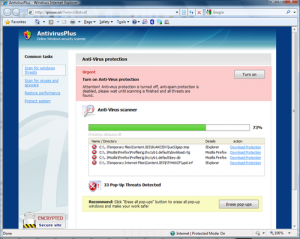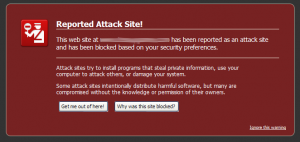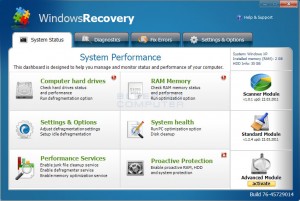| | Tech Tips - Business IT Support Tips
June 16th, 2011
Can you remember when you last backed up the data on your computer or your server?
Most people reading this article will not have a quick answer because most people do not have an established backup plan in place. However, lack of a backup plan could turn into a real problem for you down the road. Think about what you might lose if you lost your computer in a fire or your hard drive suffered a catastrophic failure. You might lose family pictures and videos, important financial and tax information, music collections or worse. At my PC Techs we have heard and experienced many horror stories about individuals losing an entire lifetime of converted images, home videos, and financial documents. We have been contacted by business owners that have had to close their doors and stop all production because they experienced a server hard drives crash and had no reliable backup to restore it from.
If you’re scrambling to find out how to perform data backups, don’t worry. It can be very easy to produce and secure a reliable backup. First, you’ll need to purchase an external hard drive. External hard drives with USB or Firewire connections are available online, at local computer stores, and even in most large office supply stores. Western Digital and Seagate make reliable external drives to use for backup and come recommended for their reliability. If you’re uncertain as to what hard drive to purchase, it is a good idea to look at reviews and to find recommendations from others. A good resource for hardware reviews and to purchase external hard drives online is Newegg, http://www.newegg.com. Also, when you select a backup device, be sure to locate one that has enough space for all of the hard drives on your system.
Some external hard drives come bundled with backup software, but we caution you against using that software to perform a backup as most of these programs do not have an option for full partition or full disk backup. A full partition backup is critical when you need to recover from a system failure in a hurry. We recommend that you download and install a free* software tool called Easeus ToDo Backup. After installing Easeus, look for the backup option named full disk & partition backup & restore. Support and instructions on the use of Easeus Todo Backup can be found in the Support section of the site linked above. Perform a complete system backup of your entire computer, including all hard drives, to the external hard drive.
Once you’ve performed a full disk backup using Easeus, you should check that the job completed without error and confirm that you have a full and complete backup of your data. Some of those horror stories we talked about earlier were from people who presumed that everything was fine with their backup when in fact it was not. Errors and problems can occur with backup software just like anything else. Be sure to check your backups on a regular basis and ensure that they are complete. For additional data protection, consider purchasing a second external backup hard drive and using that to rotate backups. Store the second backup drive at a separate physical location from the first, to protect against theft or fire.
*Easus ToDo Backup is free for home use only. Small & medium business workstations and server versions require an additional payment.
>> Did you like this article? Ping it!
Tags: backup, data, easeus, external, hard drive, usb
Posted in my PC Techs News & Events | No Comments »
June 15th, 2011
[
Many people still believe that the end date for Windows XP support occurs sometime towards the end of this year (2011). This is not the case.
Mainstream Microsoft support of Windows XP ended over two years ago in April of 2009; which means that we have been without Non-Security Hotfixes (see below), No-Charge Incident Support, Design Changes, Feature Requests or Warranty Claims for some time now. Additionally, in April of 2014, all extended support will end; including ALL Windows Updates and Paid Support.
When it comes to hotfixes the MSLP says that Microsoft will continue to release security hotfixes to keep customers safe throughout the Extended Support phase. However, in order to receive non-security hotfixes after the Mainstream Support End Date a contract called an Extended Hotfix Support Contract must be purchased within 90 days of the Mainstream Support End Date.
There is a ray of hope provided by Microsoft for products that have been phased out: the Retired Product Support Options page. The RPSO page lists about 10 options available for customers using retired products including Microsoft’s Gold Certified Partner program, TechNet, MSDN, and the Knowledge Base.
Additional information about the specifics of these programs can be found via the links below.
Retired Product Support Options
Microsoft Support Lifecycle Policy by Product Family
Microsoft Support Lifecycle Policy FAQ
If you have not already started planning to migrate your existing business systems away from Windows XP, now might be a great time to start. Prices are historically low on new computers, and my PC Techs is offering even greater discounts on the next technology upgrade for your business through our Dell partner discounts and affordable IT consulting services. Give us a call today if you would like to discuss your options to upgrade from Windows XP to Windows 7.
Tags: 2009, 2011, 2014, april, certified, contract, design changes, end, end date, ended, extended, feature requests, gold, hotfix, hotfixes, incident, knowledge base, mainstream, microsoft, msdn, mslp, no-charge, options, partner, prodcut, retired, RPSO, safe, security, support, technet, updates, warranty claims, windows XP
Posted in Tech Club General | No Comments »
June 13th, 2011
Rogue viruses are a type of malware that pretend to be system optimization or Anti-Virus programs. They start off by alerting you to faults or viruses in your computer and offer to fix the errors or remove the viruses; usually asking you to pay for their service. Unfortunately, the virus the are alerting you to is a hoax. The only virus is the program itself that is telling you that you have a virus!
Most Rogues will ask for a small amount of money, usually between 20 and 60 dollars. They ask for a modest amount of money to make them appear more likely to be legitimate anti-virus programs to the user. This allows them to stay below the radar, since large financial transactions are easier to trace.
A few examples of Rogue viruses are the Windows Recovery and Anti-Virus+ viruses. These viruses vary on their removal methods, but most can be taken care of with a combination of the RKill and Malwarebyte’s Anti-Malware Anti-Virus software. Many of these viruses also have some blow-back after they are removed – like hidden folders, exe files not opening, not being able to change your desktop wallpaper and key administration tools like task manager, command prompt and gpedit being disabled. Additionally, Rogue viruses often bring other viruses with them. They will use these other viruses as launchers, such as the Alurean rootkit that the Windows Recovery virus uses.
A guide written by Grinler on Bleeping Computer is listed below and is a great guide for removing Rogue viruses. It is targeted at the Windows Recovery virus in particular but the removal method is very much the same. If you have problems with not being able to open programs you can also try following the Microsoft Support article below.
Removal Guide (Link to http://www.bleepingcomputer.com/virus-removal/remove-windows-recovery)
Microsoft EXE File Support Article (Link to http://support.microsoft.com/kb/555067)
As we always say, viruses are very real and very easy to catch if you’re not safe with your internet browsing habits. In all situations make sure you have a recent backup copy of your data because you can never be too safe.
Pictures of fake anti-virus programs that are actually infections on a computer:
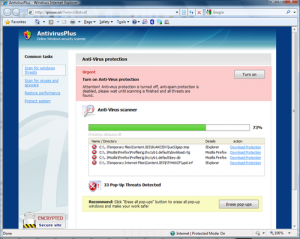 Fake Virus Warning 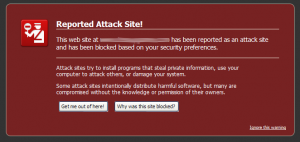 Fake Virus Warning 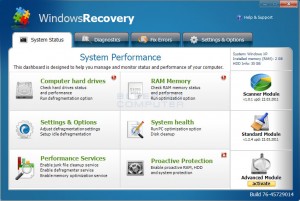 Fake Virus Warning
>> Did you like this article? Ping it!
Posted in Tech Club General | No Comments »
March 3rd, 2011
If you own an Android device, now may be a good time to review your list of installed applications. Several applications were recently removed from the Marketplace after it was found that they contained spyware designed to steal your data and further infect your phone. The full article at Mashable describes the issue in more detail and includes the complete list of applications. Here’s a short list of applications that you should immediately remove from your phone if you find that they’ve been installed:
* Falling Down
* Super Guitar Solo
* Super History Eraser
* Photo Editor
* Super Ringtone Maker
* Super Sex Positions
* Hot Sexy Videos
* Chess
* Hilton Sex Sound
* Screaming Sexy Japanese Girls
* Falling Ball Dodge
* Scientific Calculator
* Dice Roller
* Advanced Currency Converter
* APP Uninstaller
* Funny Paint
* Spider Man
As always, be careful with applications on your phone! Much like a computer you should never install a program unless it is from a trusted source that you know and respect, and do as much research on the application as you can before putting it on your phone. One great thing about the Android is that it tells you exactly what type of access an application requires during the installation process. If you’re installing an application that is asking for contact details or internet access (and it really shouldn’t be), don’t install it.
>> Did you like this article? Ping it!
Tags: Android, applications, apps, malware, phone, remove, spyware, store
Posted in Tech Club General | No Comments »
February 22nd, 2011
my PC Techs, Expert Solutions You Can Trust

my PC Techs is a locally owned team of information technology professionals based in Phoenix, Arizona. We provide honest affordable technology services to business and individual clients throughout the Phoenix metro area. Our goal is to help people better their lives through technology. We provide: computer hardware repair, software support, and a complete range of business IT Support services including consulting, upgrading, and server administration.
Immediate Hire: We are hiring immediately for a mobile computer repair / IT support technician. Your primary job function will include desktop, laptop, and server computer repair, computer installation, computer networking, software configuration, software installation, virus removal, user and email management, training, and general IT support. You must be able to service calls within the Phoenix metro area. Windows and Mac experience A+. Contract to hire.
OPEN INTERVIEWS THIS WEEK!
Interview Address: 15815 S. 46th St., Suite #116 Phoenix, Arizona 85048
What to Bring: Bring a pen and a current copy of your resume
INTERVIEWS ON THURSDAY:
3:00 PM, Thursday, February 24th
INTERVIEWS ON FRIDAY:
3:00 PM, Friday, February 25th
Are You a Good Fit? The right person for this job enjoys a challenge, has fun working with computers, is social, and is quick and responsive. Visit our office either Thursday or Friday at the open interview times listed above to apply for our open position. This is an immediate hire for the right candidate. If you have any questions, call (602) 456-0150 or send us an email.
Thank you, and we’ll see you on Thursday or Friday for the interview!
- Location: Phoenix, Arizona
- Compensation: Pay DOE
- This is a contract to hire job.
Posted in Tech Club General | 1 Comment »
WE WORK HARD FOR YOU, BUT DON'T JUST TAKE OUR WORD FOR IT!
We've helped over 1,000 satisfied businesses throughout the Phoenix valley, click here to view some of their testimonials:

©2010 my PC Techs is owned and operated by Leo Polus, L.L.C., concept by Andre Morris |
| |